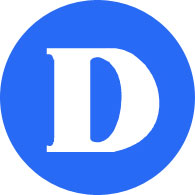Access to MyDawson
Instructions
The portal is available at: https://dawsoncollege.omnivox.ca/.
Employees can login using their Network username and password.
Students have to activate their account on their first use by answering security questions. On the login screen, follow the link after First use of My Dawson?:
On the next screen you must provide your student number, date of birth, and code permanent. Your code permanent is found on your student card, and your transcripts, e.g. SMIJ01010199. Both your student number and permanent code must be entered in CAPITALS.
You will then be asked to choose security questions (which can be used in case you forget your password) and choose your password.
FAQ
Check that you have entered your code permanent and your student id in CAPITALS.
Check that you have entered your student id in CAPITALS, i.e. ‘A830001’ not ‘a830001’.
If you are an employee, your password is your Network login.
If you are a student, follow the link Forgot your Password at the login screen; you can reset your password yourself after answering your security questions. If you cannot remember the answers to the questions, go to the computer center to have your password reset.
We are missing your employee number in our files; call IT Support at 4357 to have this problem fixed.
You will automatically be logged out of MyDawson after 2 hours of inactivity.
Video Tour
You can also watch the following quick video tour of MyDawson to better understand what it’s for.