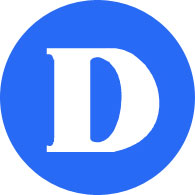How to Access LEA
Overview
1. How to Access LEA through the web
In order to access LEA through the web, follow the steps below:
- Using a browser (Chrome, Firefox, Edge, Safari), go to Dawson’s website (https://dawsoncollege.qc.ca) and click on My Dawson Portal at the upper menu:
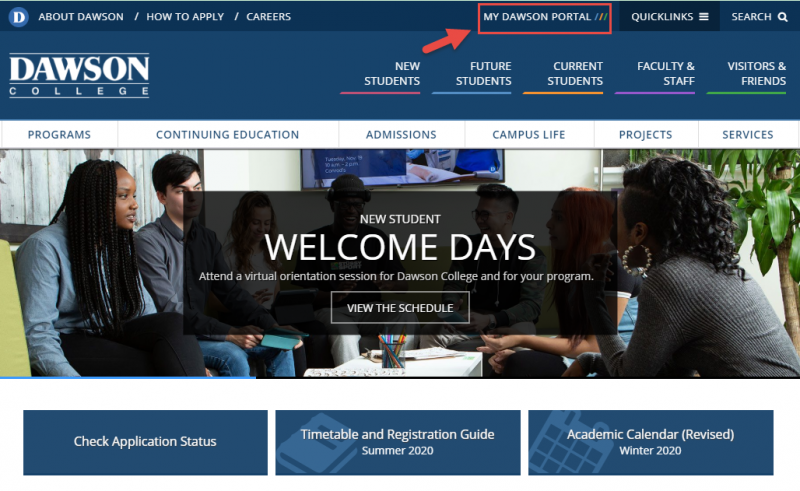
- Login using your Student ID number and your password:
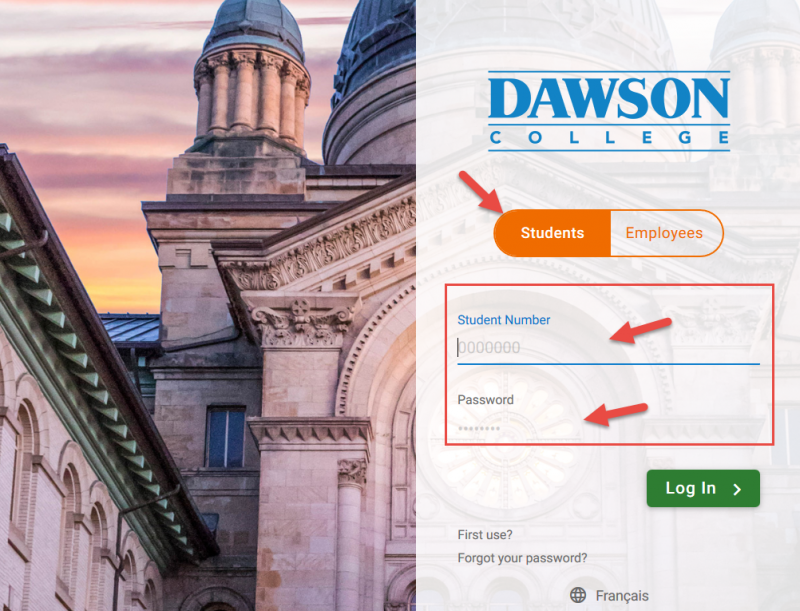
- Click on LEA on the upper left sidebar:
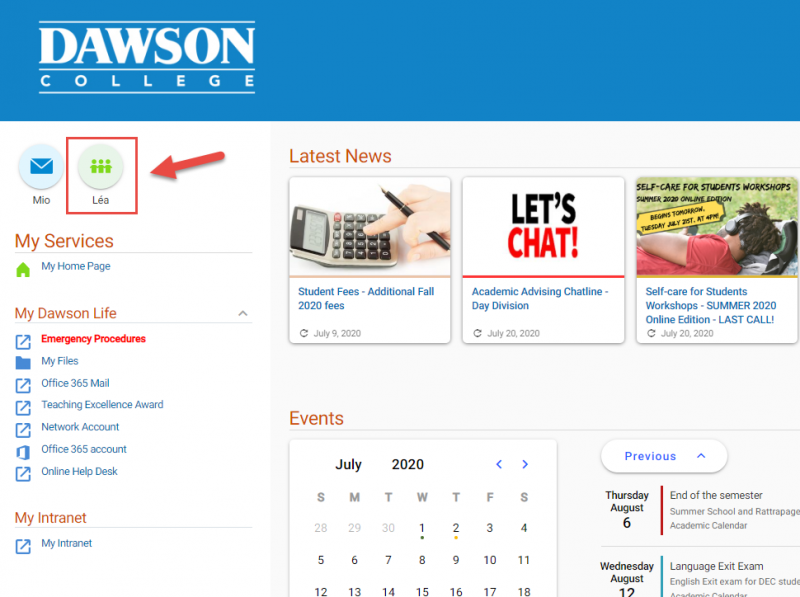
- Now you are in LEA. Just select the session (Fall 2020 for example) and your course from the dropdown menu on the left sidebar.
Important
The courses you’ll see there are the ones you are registered for that session. It doesn’t mean though that all teachers will use LEA. Some may use Moodle. Just check with your teacher the right platform he/she will use.
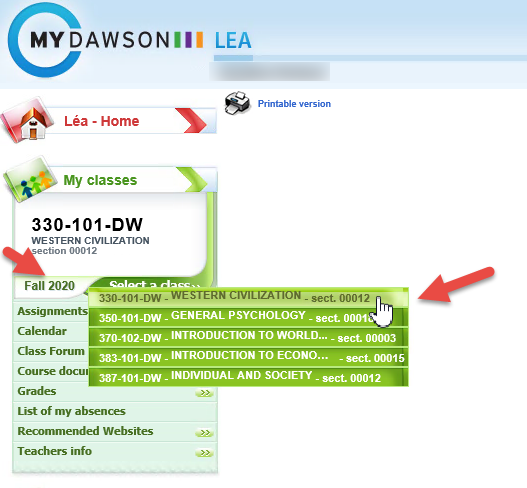
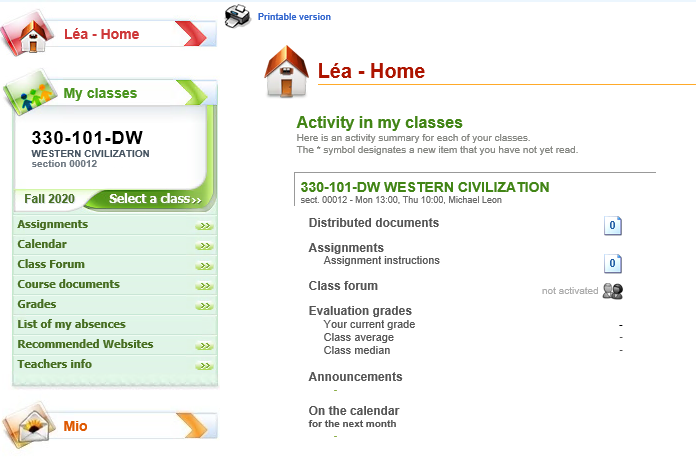
2. Accessing LEA through the Omnivox Mobile App
Omnivox Mobile is an app which allows you to access LEA through your smartphone or tablet.
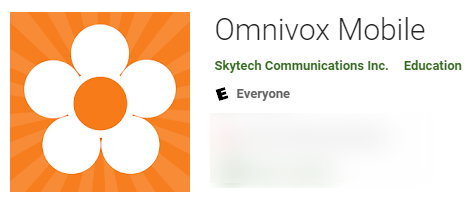
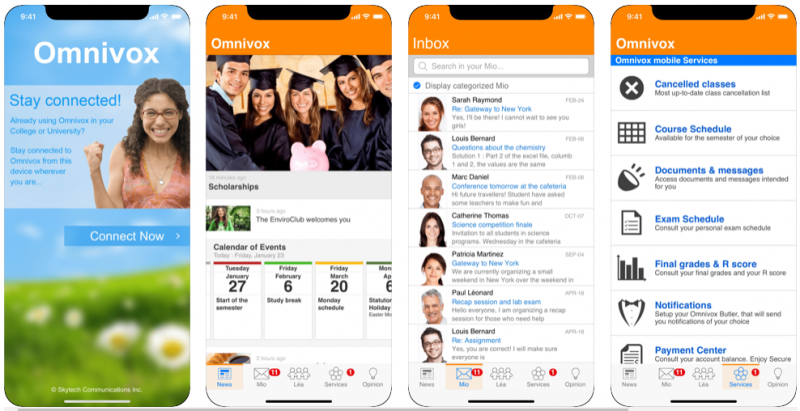
Here are the links to download it:
- iOS: https://apps.apple.com/ca/app/omnivox-mobile/id721913649
- Android: https://play.google.com/store/apps/details?id=com.skytech.omnivoxmobile&hl=en_CA
After installing the app, you must login using your Student ID Number and your password.
QUESTIONS?
If you have any issues or questions about LEA, please send an email to:
leahelp@dawsoncollege.qc.ca