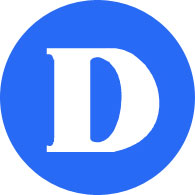How to Access Microsoft 365
Accessing Microsoft 365 through the web
In order to access Microsoft 365 through the web, follow the steps below:
- Using a browser (Chrome, Firefox, Edge, Safari), go to Dawson’s website (https://dawsoncollege.qc.ca) and click on My Dawson Portal at the upper menu:

- Login using your Student ID number and your password:
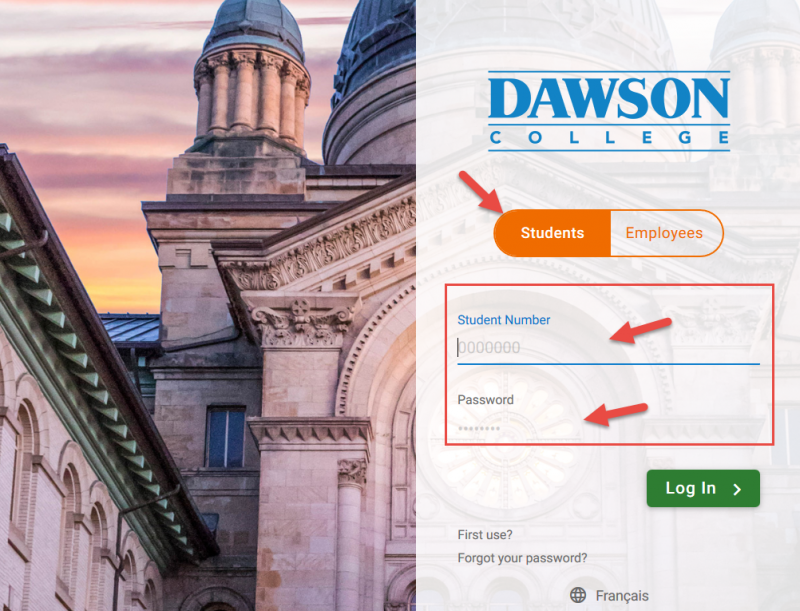
- Click on “Microsoft 365 Account” on the left sidebar:
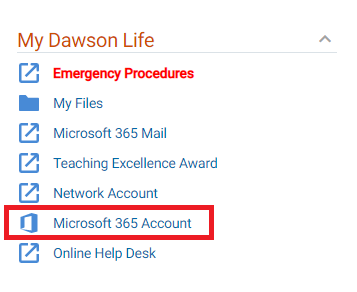
- Click OK on the next pop-up:
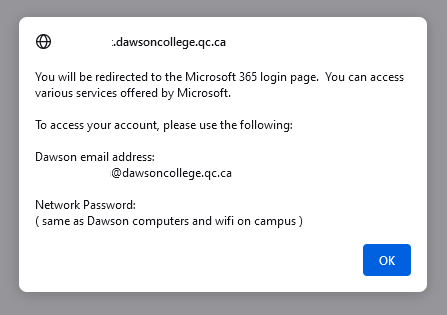
- Type your Dawson e-mail address (it’s something like: firstname.lastname@dawsoncollege.qc.ca)
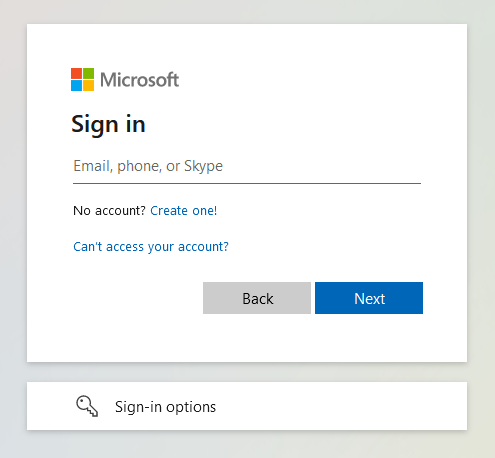
- Type your network password (same as Dawson computers or wi-fi on campus)
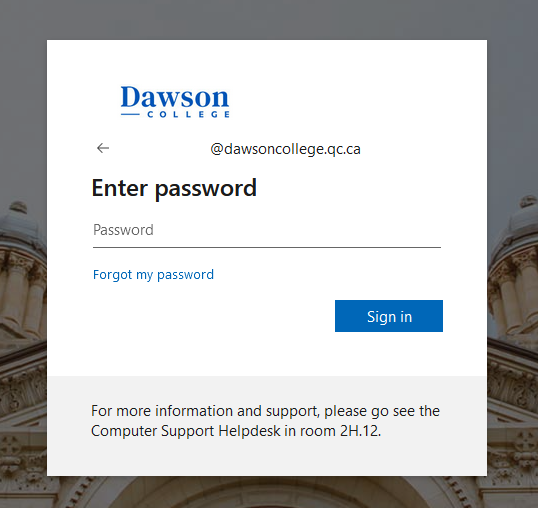
- Now you are in Microsoft 365.
OneDrive is an online file repository, where you can keep all your college files or even personal ones. Remember you have 1 Terabyte of space for free.
Students can download and install Microsoft 365 applications on up to five (5) computers.
Microsoft 365 applications can also be downloaded to Android and iOS smartphone and table devices from their respected app stores.
https://www.microsoft.com/en-ca/microsoft-365/mobile
Questions?
If you have any issues or questions about Microsoft 365, please send an e-mail using your Dawson College e-mail address to:
itsupport@dawsoncollege.qc.caIf you don’t know your Dawson e-mail address, please use the Student E-mail Finder.