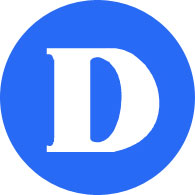Reset password checklist
This checklist guides you through the process of resetting your network password. After you have changed your network password, you will have to reconfigure other systems that use the same password in order to avoid being locked out.
Restart your computer
If you have changed your password using MyDawson or Webmail, you should restart your computer to ensure all the cached credentials are updated.
Wireless
If you have mobile devices (laptop/tablet/smartphone) that are configured to use Dawson wireless, you should delete the saved connections and recreate them.
Outlook may prompt you for the new password. On your phone and tablet you may have to manually change the password.
Saved passwords in browsers
If you use your browser’s ability to save your login credentials for any of Dawson’s online systems or services, such as Office 365, Moodle, etc., you have to delete the saved passwords.
Microsoft 365
Since Microsoft 365 also uses your network password, you may also need to update the saved password in your browser, in the OneDrive Business app, or other Office apps on your devices.