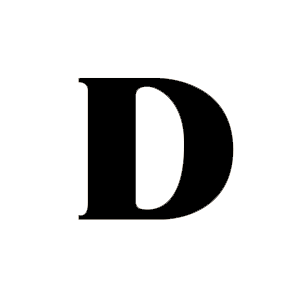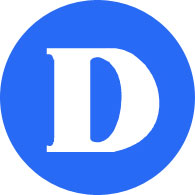Computer technology requirements & technical FAQ
Information Systems and Technology
What kind of computer equipment will I need for online classes?
To participate in the college’s online classes, students will require a computing device and internet connection. For most pre-university programs and classes, a desktop or laptop computer running Windows 10 or Mac OSX 10.6 and newer with webcam, microphone and speakers is enough.
Internet bandwidth of 1.5 Mbps minimum to support good video streaming. A monthly 30 Gigabyte data plan is suggested although a larger plan may be required for students taking graphic intensive classes.
For additional information about computer requirements, contact IT Support.
What if I don’t have access to a computing device?
The College has a limited number of devices available for loan. Please send your request to IT Support, using your Dawson e-mail address (usually firstname.lastname@dawsoncollege.qc.ca) and include your student ID number so we can assess your requirement based on your program and classes.
I normally use the College labs to use Word or Adobe Creative Cloud. Can I install them on my home computer?
Yes, see instructions for installing the Office suite here. For a limited time you can also install Adobe Creative Cloud at home: To benefit from this offer visit https://creativecloud.adobe.com and use your Dawson email (usually firstname.lastname@dawsoncollege.qc.ca) and password to sign in
Is support available for students with computer issues?
If you have computer related issues, please contact Dawson’s IT Support using your Dawson College e-mail address.
Using Zoom
What do I require to have a Zoom class with my teacher?
To fully participate in a Zoom class, you need a computing device equipped with a webcam, speakers and microphone. You do not require a Zoom license to just attend your class. The link for your Zoom session will either appear right inside your class (Léa or Moodle), or will be communicated by your teacher (through Omnivox MIO or e-mail). The first time you attend a Zoom session you may be prompted to download and install the Zoom application for the device you are using to attend the class. Please note that for security purposes, your teacher may lock access to the Zoom session after it starts so please be on time for your class.
How do I learn about Zoom and test it before my classes?
You may test Zoom at http://zoom.us/test . You can also watch this short YouTube video on how to join a Zoom meeting https://youtu.be/hIkCmbvAHQQ
FAQs by Zoom
https://support.zoom.us/hc/en-us/articles/206175806-Frequently-Asked-Questions
More Coming Soon